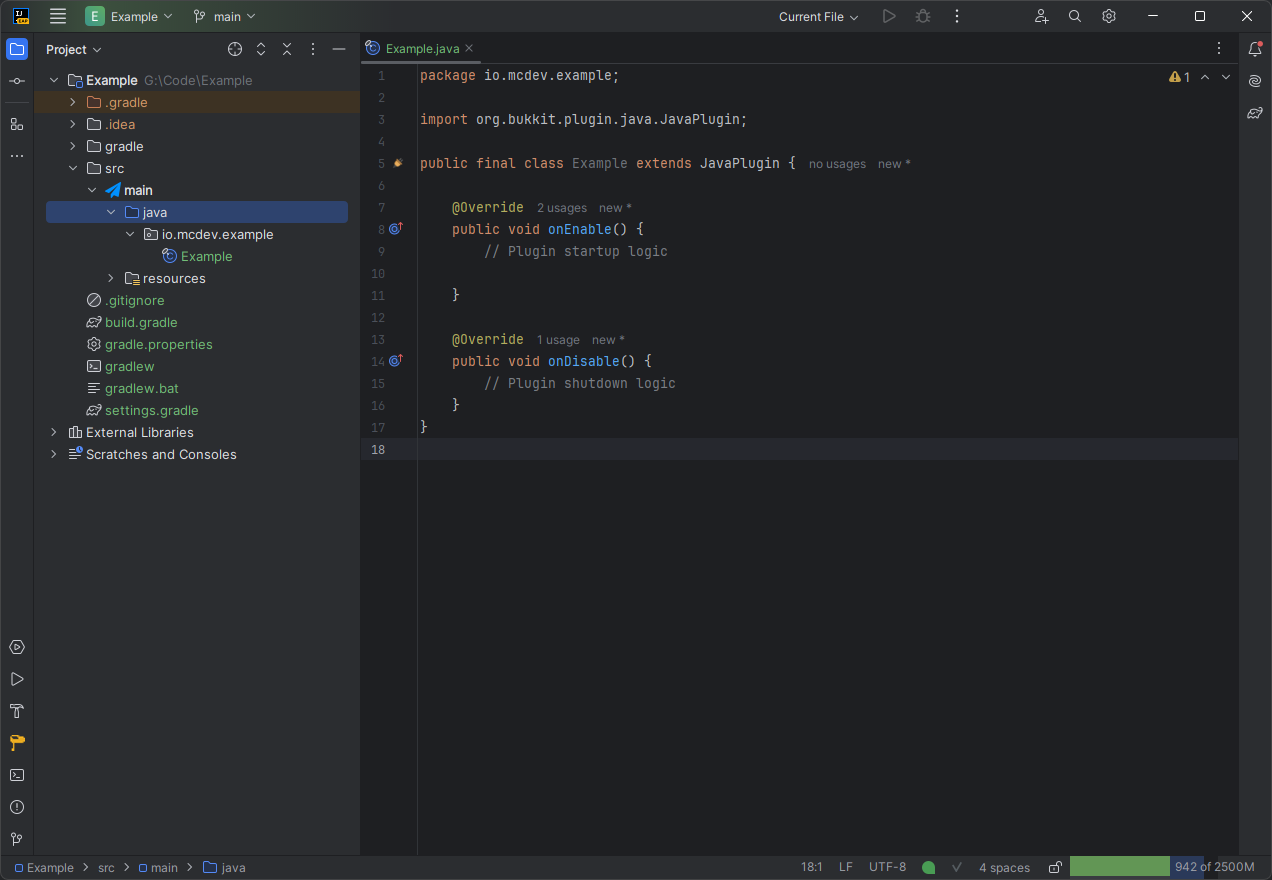Creating a New Project
Creating a new project is very easy with Minecraft Dev. You can either create a new standalone project, or
create it as a new module in an existing (or empty) project. To create a new standalone project, choose
File > New > Project, and you’ll be presented with a window similar to this. You may not have all the same options for
project types, but as long as you have Minecraft Dev installed, you should see the Minecraft generator.
Select the Minecraft generator, you will be presented with the platforms it supports, grouped by kind,
e.g. Mod for Forge and Fabric, Plugin for Paper and Sponge, Proxy for BungeeCord and Velocity.
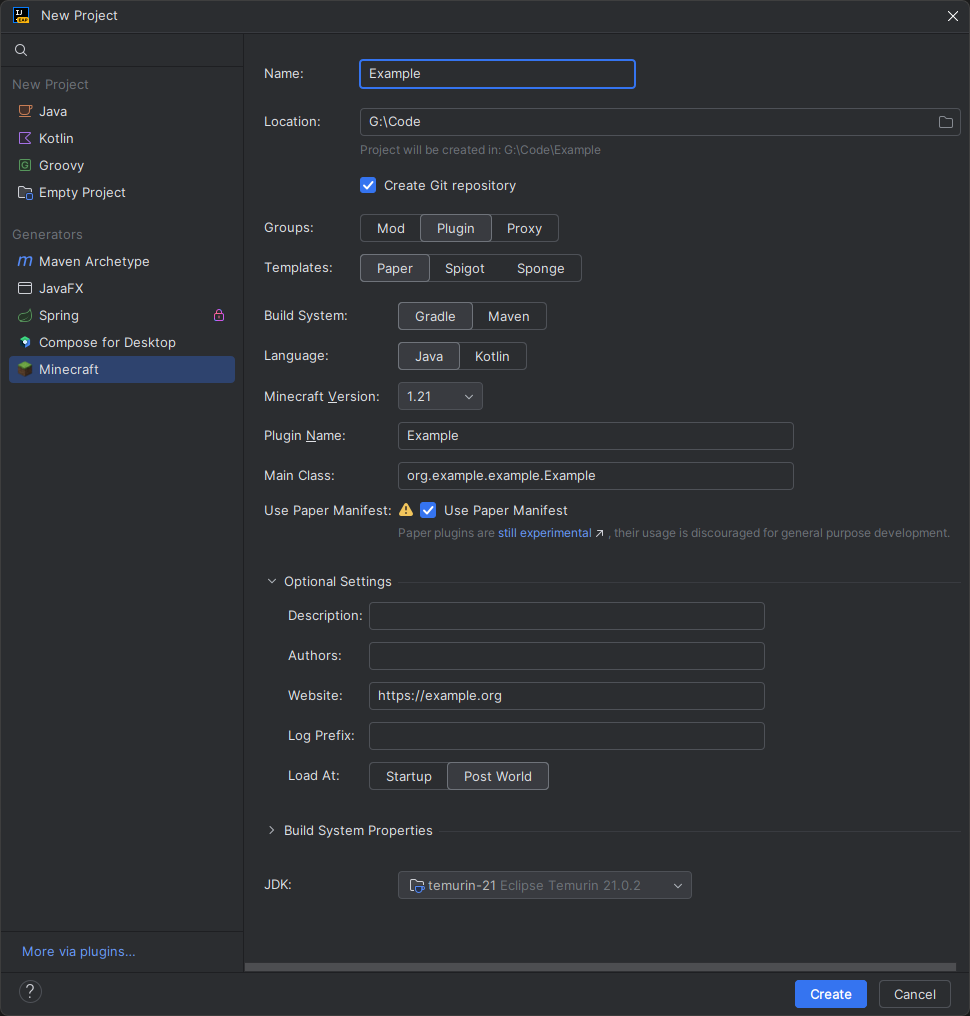
First we want to set the project or module name, some fields below will be updated automatically based on it. Then we can select the platform we want to generate a project for.
The following fields and options will depend on the selected platform. Most will have an option for the Build System
(Gradle or Maven) and a language (Java and Kotlin), choose whichever you would like to use.
Following that is one or more version dropdowns for Minecraft, and maybe the platform and/or libraries or tools that platform uses.
The Optional Settings group (if it is present) will contain a few fields for some common metadata you might want to
set and reuse between different projects, like Authors (the creator will remember the values of most fields.)
Make sure to set the Group ID (under Build System Properties) appropriately. The default one is considered
invalid on purpose, please read the short
standard naming convention for an idea of what
Group ID and Artifact ID should be.
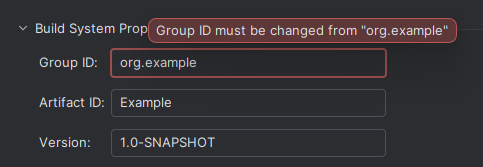
The last thing before creating the project is to make sure we have a compatible JDK installed and configured. If not we can download one right from the JDK dropdown.
Once this is done we can create the project. The Gradle or Maven project will be imported automatically. This might take some time depending on the platform, your download speed and computer specs, especially for mod projects.
The main files will also be opened in the editor, ready to be modified. Enjoy!